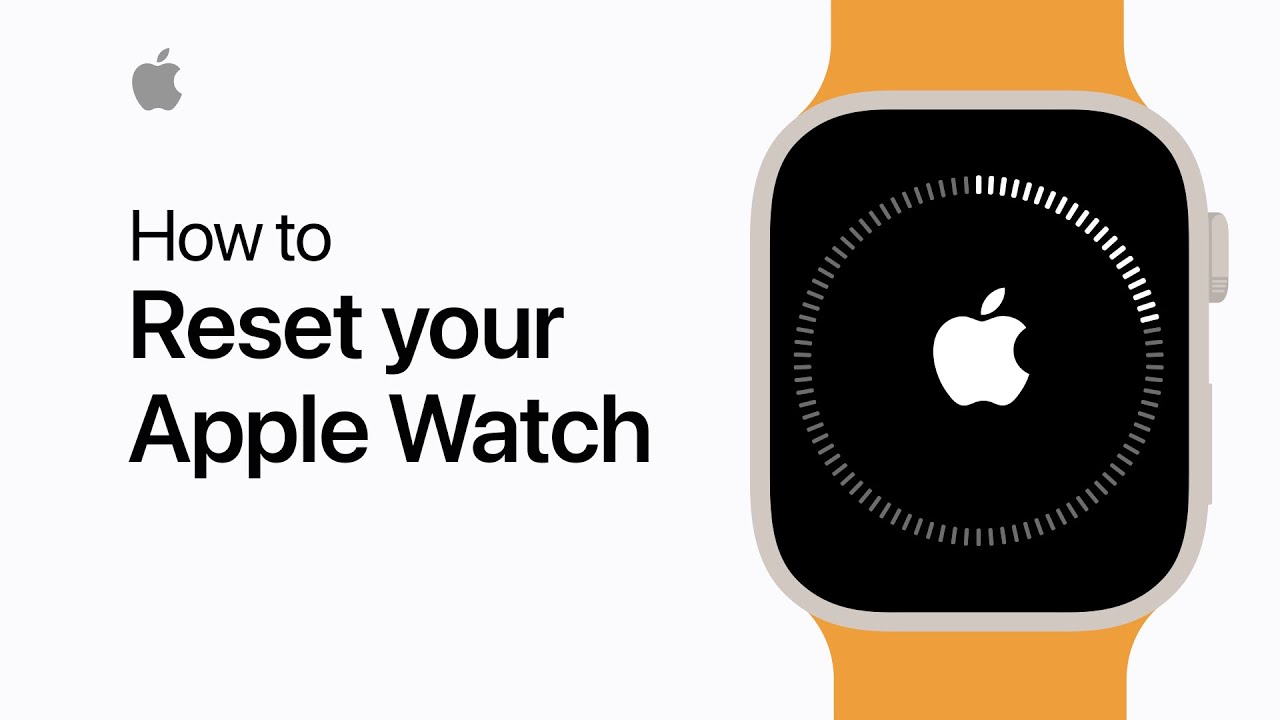Resetting your Apple Watch can be necessary for various reasons, whether you’re troubleshooting issues, preparing to sell or give away your device, or simply starting fresh. However, the process may seem daunting if you’re not familiar with it. In this comprehensive guide, we’ll walk you through the step-by-step process to reset your Apple Watch, ensuring a smooth and hassle-free experience.
Step 1: Back Up Your Data

Before you proceed with resetting your Apple Watch, it’s crucial to back up any important data. This ensures that you don’t lose any valuable information such as health and fitness data, app settings, and preferences. To back up your Apple Watch:
- Open the Watch app on your paired iPhone.
- Tap on the “My Watch” tab at the bottom of the screen.
- Select “General” and then tap on “Reset.”
- click on Erase Apple Watch Contents and Settings.
Step 2: Unpair Your Apple Watch

To reset your Apple Watch, you’ll need to unpair it from your iPhone. This step dissociates the watch from your iCloud account and removes all settings. Here’s how to unpair your Apple Watch:
- Keep your Apple Watch and iPhone close together.
- Open the watch app.
- Go to the “My Watch” tab.
- Tap on your Apple Watch at the top of the screen.
- Tap the info icon (ⓘ) next to your watch.
- Select “Unpair Apple Watch.”
- Confirm the action by tapping “Unpair [Your Apple Watch’s Name].”
Step 3: Reset Your Apple Watch
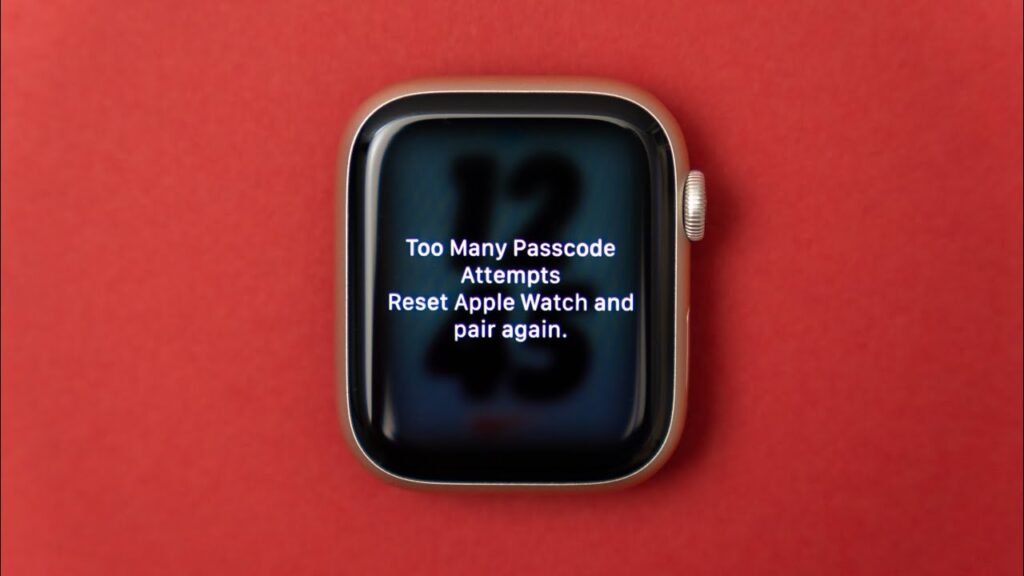
Now that your Apple Watch is unpaired from your iPhone, you can proceed to reset it to its factory settings. Now follow these easy steps to reset your apple watch
- On your Apple Watch, navigate to the Settings app from the home screen.
- Scroll down and select “General.”
- Scroll down and tap on “Reset.”
- Choose “Erase All Content and Settings.”
- Enter your passcode if prompted.
- Confirm by clicking on “Erase All.”
Step 4: Set Up Your Apple Watch

Once the reset process is complete, your Apple Watch will restart and display the Apple logo. You’ll then greeted with setup screen. Follow the on-screen instructions to pair your Apple Watch with your iPhone and set it up as a new device or restore from a backup.
Resetting your Apple Watch might seem like a daunting task, but with this step-by-step guide, you can easily navigate through the process. Remember to back up your data before resetting and follow each step carefully to ensure a smooth experience. Whether you’re troubleshooting issues or preparing to pass on your device, resetting your Apple Watch is a straightforward process that can help you start anew.